Bldg./Units are the individual free-standing structures at each of your Locations. You would use Bldg./Units if your organization has multiple campuses with multiple structures at each one. In order to add Bldg./Units into your account, you will need to set up Locations first.
How to Add Bldg./Units
- Click on the Add link in the Actions Menu.
- Click the Bldg./Units link.
- Select the appropriate Location from the drop down box.
- Enter the Bldg./Unit Name.
- Enter the Square Footage and Number of Occupants for this building. This information is not required and can be added at any time.
- Click Submit.
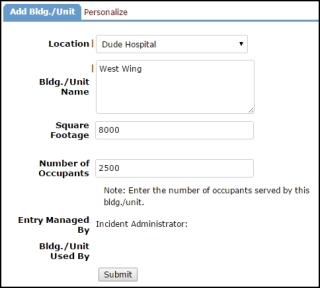
How to View Bldg./Units
- Click the List link under the Actions Menu.
- Click the Bldg./Units link.
The Bldg./Unit list is automatically populated if other Dude Solutions applications are in use by your organization. Bldg./Units with a yellow thumbs-up ( ) are active and ready for use within the application. Bldg./Units with a gray thumbs-down (
) are active and ready for use within the application. Bldg./Units with a gray thumbs-down ( ) are inactive in the account and unavailable for use in the application. To activate a Bldg./Unit, click on the
) are inactive in the account and unavailable for use in the application. To activate a Bldg./Unit, click on the  icon.
icon.

